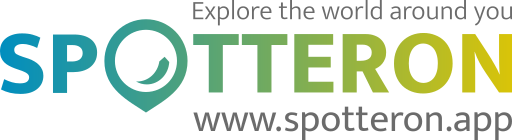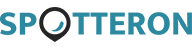Short note: This website is in Beta - we are currently building everything up but you can already find the apps to download and participate! Thank you and stay safe!
User Interface in the App
In the main menu, you will find information about the project, "Waiting Spots" that you have created as a draft, messages from the project, your user profile, personal settings (e.B. language and map background), the intro instructions, the possibility to search for other users and a button to unsubscribe from the app. About the project: Here, you'll find a detailed description of the project and further links. Add Spot: In addition to adding in the main view, you can also create a new spot from here. Waiting Spots: Here, you will find all spots that you haven't uploaded yet, e.B. if you were offline when you entered or saved posts to the waiting list. You can access these locally stored entries in the following dialogue, control them, edit them again and then upload them to the project. Messages: From time to time, the project managers or SPOTTERON send a message to all users. You will find them all listed chronologically in this section. Events: In doing projects, there are events and events, e.g. workshops or themed events. You can list them under this menu item. Your Profile: Another way to access your user profile and the different areas. Here's also edit mode for your profile, where you can provide more information, change your display name, add a profile picture, specify your interests, and more. Search User: Here, you can search for other users and then follow them. So you can create your network of friends and interesting contacts in the app and on the platform, and you never miss their latest posts or comments. Offline Maps & Spots: You can save a snippet of the map to your smartphone to use when you're offline. The offline maps can also be managed and deleted in this interface. You can also list and manage your locally stored offline spots in the following section. Settings: Here, you can change the language of the…
The apps on the SPOTTERON platform are all similar and share a common layout. This makes it easy to participate in multiple projects actively, and you can log in to all the apps with your SPOTTERON user account and get started right away. For Smartphone Apps: It's best to take your smartphone and open the SPOTTERON app of your choice. After you launch the app, you'll find yourself on the map view. Above and below the map are the central interface elements. Let's go through the individual areas step by step together: Upper line: This is the upper line of a SPOTTERON app, zoomed in: At the top is the logo of the project. You can press this to get to an info text about the project and the imprint. To the right of this, there are three essential elements: Spots Counter: Here you can see the total number of posts in each project. Pressing it opens the list of current new entries in the app by you and other users. Activity Notifications: This number shows you if there is personal news about your posts, community, or project itself. You can use this item to open a list of activities and notifications (newsfeed). Log-In/Logged in User: If you are already logged in to the app, the 3rd panel shows your profile picture. If this is still not the case, the area shows a key icon, and you can press it to get to the login area. When you are logged in, tapping the profile picture opens the list of activities and notifications (newsfeed) and the other pages of your user profile, such as your Spot Collection, people you follow on the platform, and your public profile information. Middle Section of the App: At first, the middle section shows the map. If you allowed access to your location the first time you started the app, the map automatically zooms to your approximate…
Run your own App on SPOTTERON?
Please visit the website about the SPOTTERON Platform on www.spotteron.net
Please visit the website about the SPOTTERON Platform on www.spotteron.net
No Trackers - No Ads
This website uses no external trackers, no analytics, just session cookies and values your online privacy.
This website uses no external trackers, no analytics, just session cookies and values your online privacy.